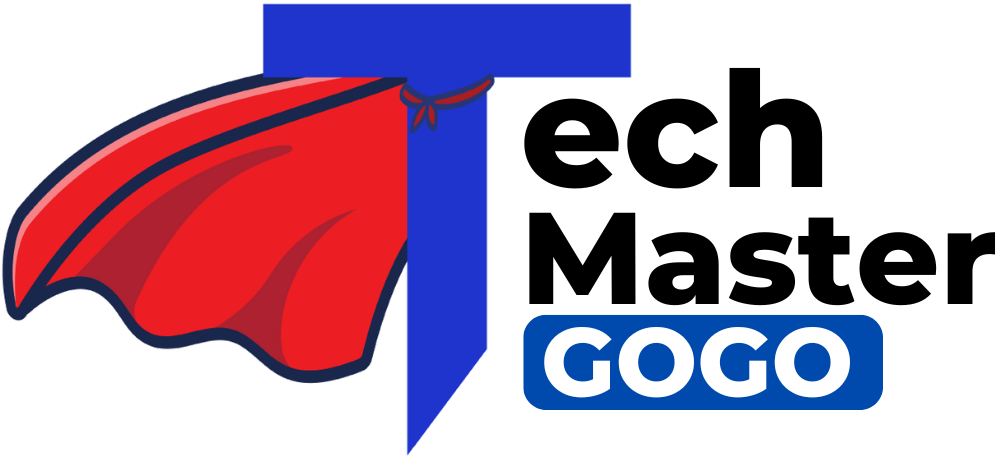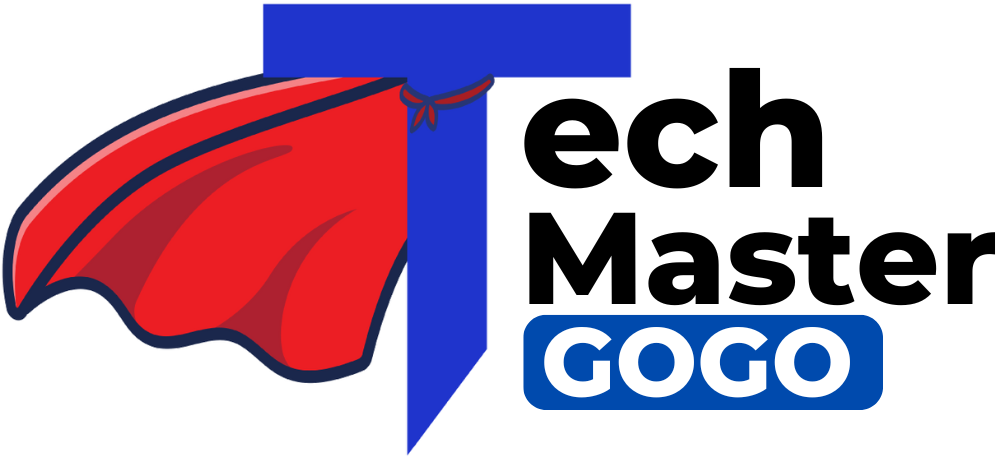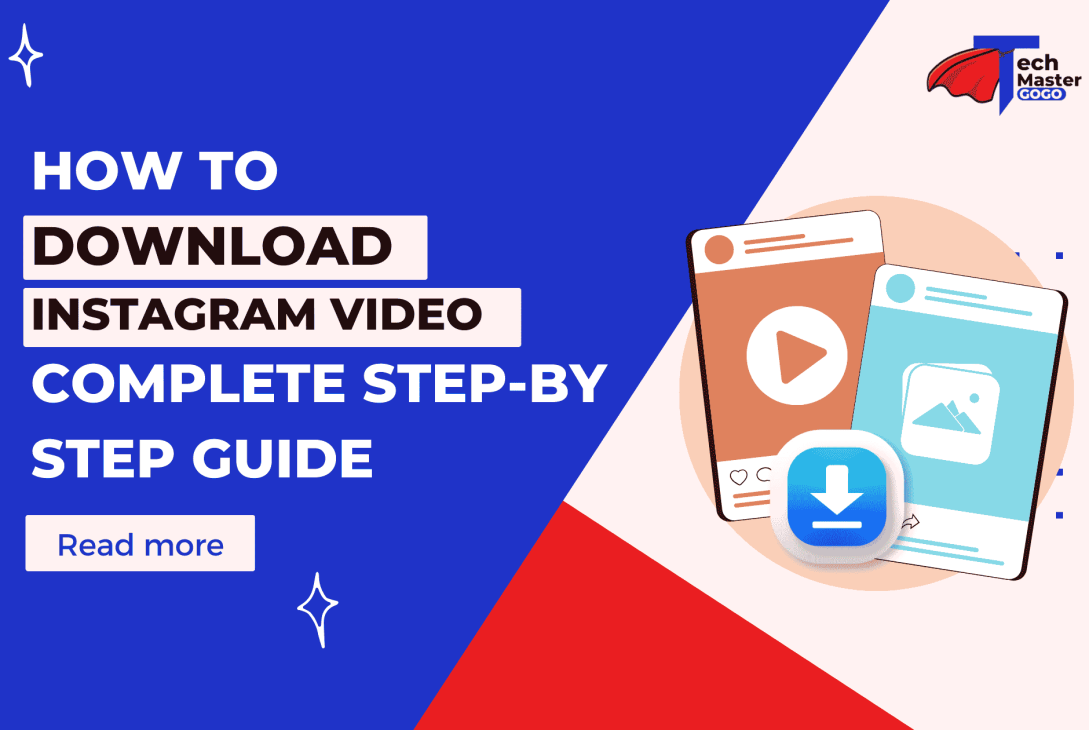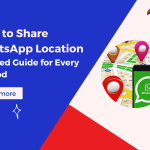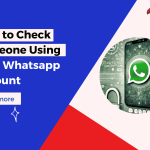Instagram is a hub for sharing visually appealing content, including photos, reels, stories, and videos. However, the platform doesn’t provide a built-in feature to download videos directly. Whether you want to save a memorable video for offline viewing, preserve creative content for inspiration, or simply share it with friends, there are effective methods to download Instagram videos across devices.
In this detailed guide, we’ll walk you through how to download Instagram videos step by step, explaining the process for Android, iPhone, and PC. By the end, you’ll have multiple ways to save videos conveniently.
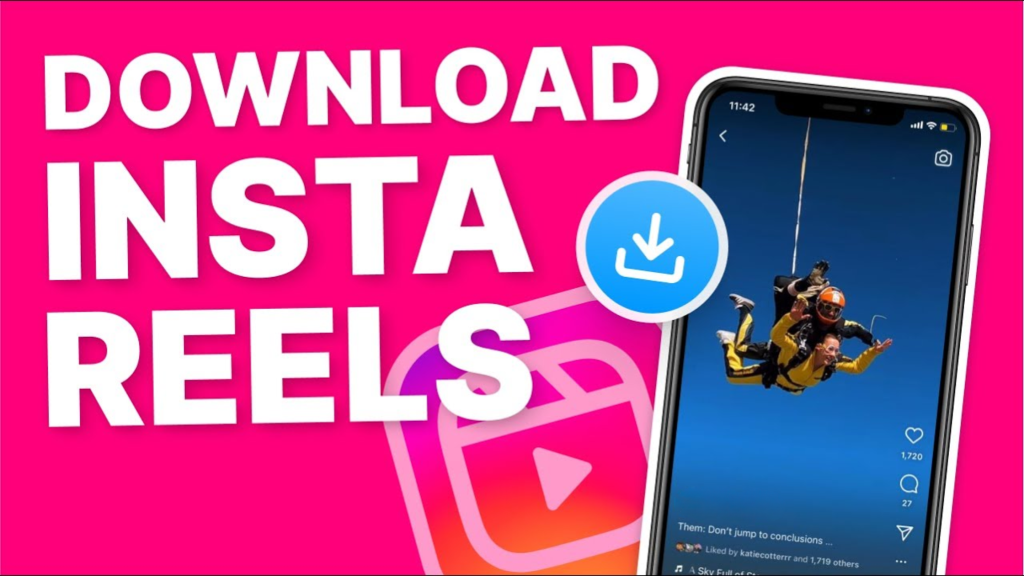
Why Should You Download Instagram Videos?
Understanding the practical reasons for downloading Instagram videos can help you determine the method that best suits your needs:
- Offline Access: Save videos to enjoy them later without relying on an internet connection.
- Content Inspiration: Keep creative ideas, tutorials, or inspiring videos for future reference.
- Preserve Memories: Save videos shared by friends or family to cherish special moments.
- Convenient Sharing: Share videos directly without requiring links or online access.
- Learning Resources: Download informative content for educational purposes or tutorials.
Whether for personal use or creative purposes, downloading Instagram videos can be a handy tool.
Step-by-Step Methods to Download Instagram Videos
Step 1: Using Online Video Downloaders
Online video downloaders are free web-based tools that let you download videos without installing apps or extensions.
1. Copy the Video Link
- Open Instagram on your browser or app.
- Navigate to the video you want to save.
- Tap the three dots (•••) at the top-right corner of the video post and select Copy Link.
2. Visit an Online Downloader Website
- Open a trusted website like SaveFrom.net or iGram.io.
- Paste the copied video link into the input box.
3. Download the Video
- Click Download and select your preferred quality and format (e.g., MP4).
- Save the video to your device’s default download folder.
This method is convenient for all devices (Android, iPhone, PC) and requires no additional software.
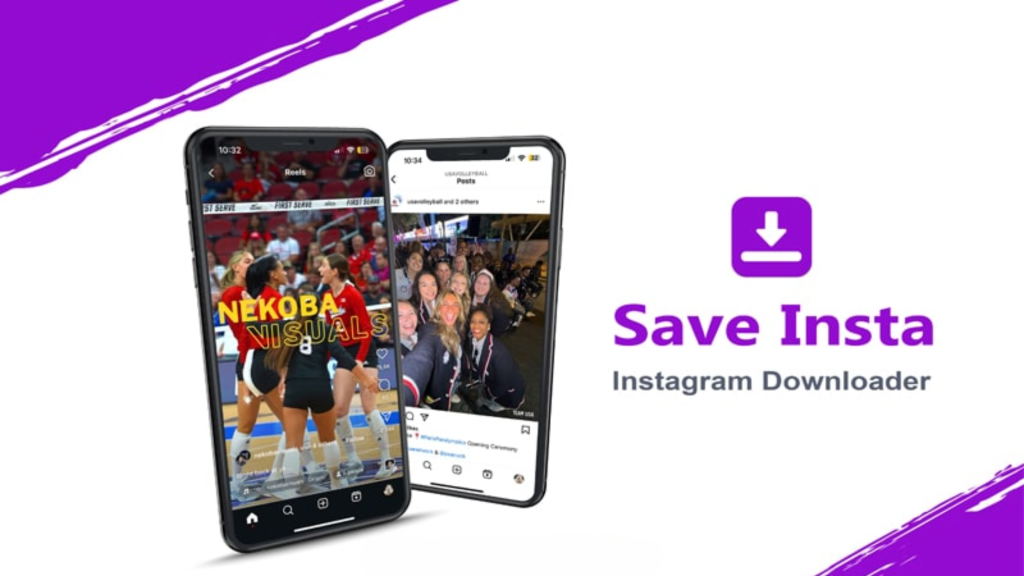
Step 2: Using Third-Party Apps (Android)
For Android users, third-party apps make downloading Instagram videos straightforward.
1. Install a Video Downloader App
- Visit the Google Play Store.
- Search for a reliable app such as Video Downloader for Instagram or FastSave.
- Download and install the app on your device.
2. Copy the Video Link
- Open Instagram and find the video you wish to download.
- Tap the three dots (•••) and choose Copy Link.
3. Paste the Link into the App
- Open the installed video downloader app.
- Paste the link into the input field provided.
4. Save the Video
- Tap Download, and the video will be saved to your gallery in seconds.
This method is best suited for Android users looking for a quick and simple solution.
Step 3: Using Screen Recording (iPhone)
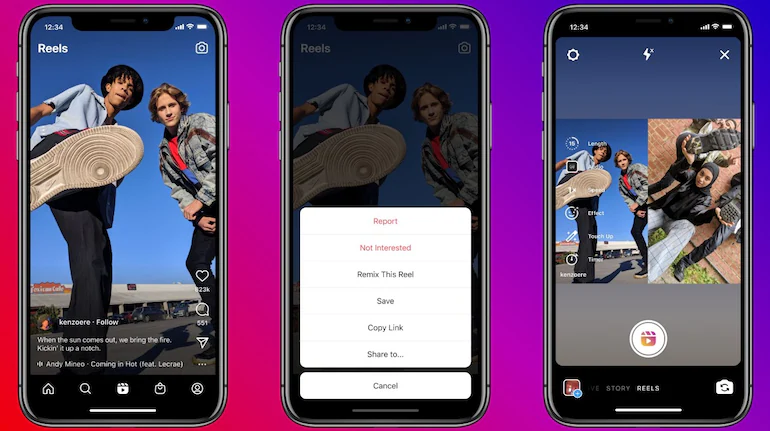
Screen recording is a built-in feature in iPhones that enables users to capture Instagram videos directly.
1. Enable Screen Recording
- Go to Settings > Control Center on your iPhone.
- Add Screen Recording if it’s not already in your Control Center.
2. Record the Video
- Open Instagram and play the video you want to save.
- Swipe down to open the Control Center and tap the Record button.
- Stop the recording once the video is complete.
3. Edit and Save
- Open the recorded video in your Photos app.
- Use the built-in editor to trim unnecessary parts and save the final version.
This is an easy and app-free solution for iPhone users.
Step 4: Using Browser Extensions (PC)
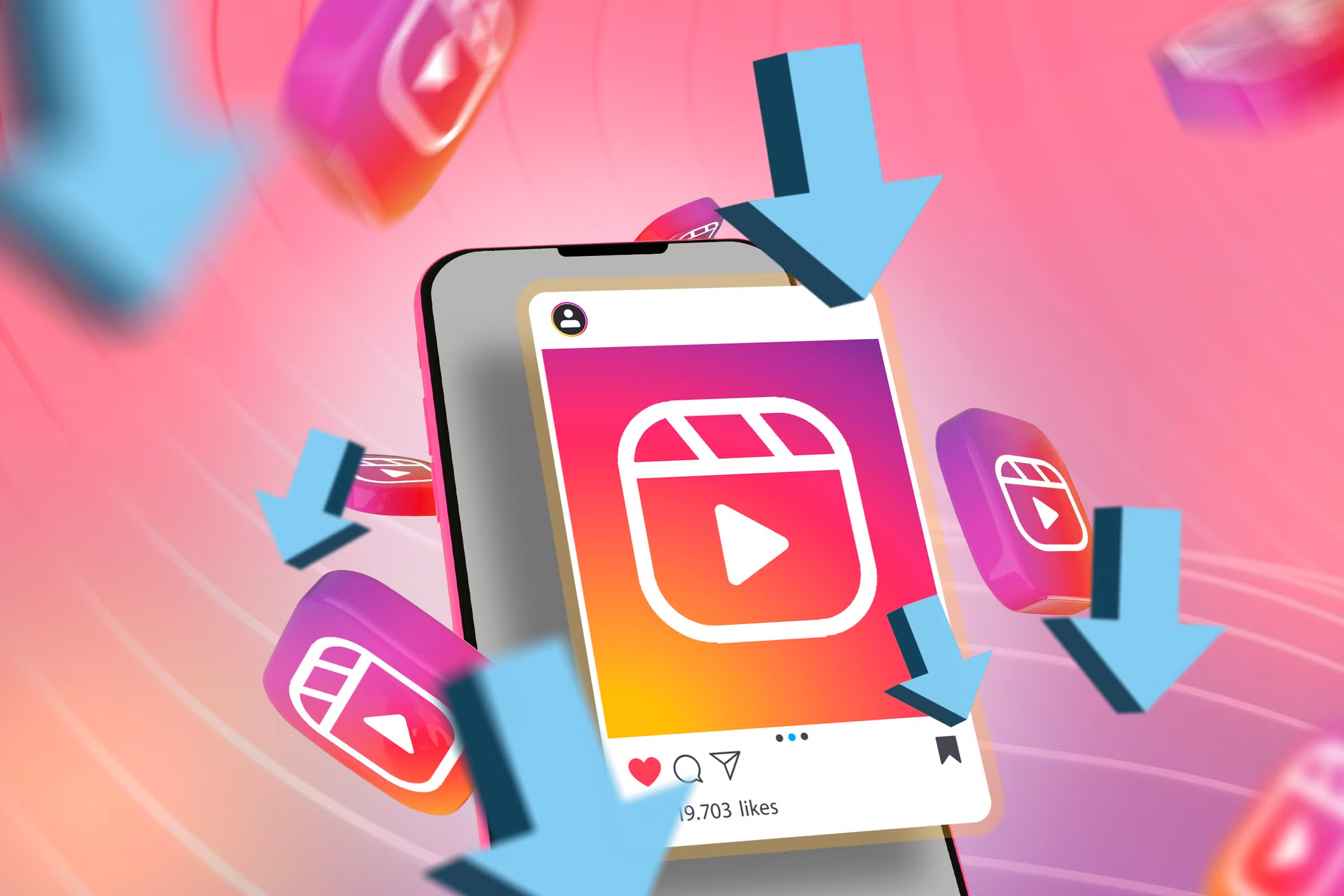
Downloading Instagram videos on a PC is effortless with browser extensions or online tools.
1. Copy the Video Link
- Open Instagram on your browser.
- Locate the video, click the three dots (•••), and select Copy Link.
2. Install a Browser Extension
- Go to the Chrome Web Store or Firefox Add-ons page.
- Search for extensions like Downloader for Instagram.
- Add the extension to your browser.
3. Download the Video
- Open the Instagram video in your browser.
- Use the extension’s download button to save the video to your computer.
Alternatively, use online tools like DownloadGram or InstaSave to download videos without installing anything.
Step 5: Download Videos from Private Accounts
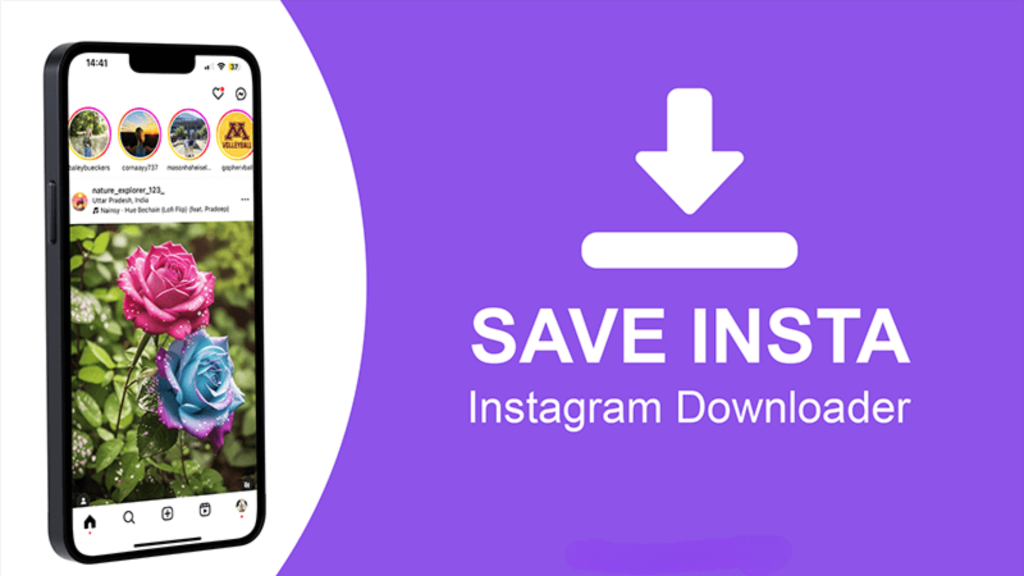
If the video you want to download is from a private account, additional steps are necessary.
1. Follow the Private Account
- Ensure you’re following the private account to access the video.
2. Use the Same Download Method
- Once you can view the video, use any of the above methods (e.g., online downloader or screen recording) to save the video.
Private account videos are only accessible to their followers, so you must have permission to view the content.
Table for Quick Comparison of Methods
| Method | Device | Tools Needed | Ease of Use | Offline Access |
| Online Video Downloader | All | Websites like SaveFrom | Easy | Yes |
| Third-Party Apps | Android | Video Downloader Apps | Moderate | Yes |
| Built-in Screen Recording | iPhone | iPhone’s Screen Recorder | Easy | Yes |
| Browser Extensions or Online Tools | PC | Chrome Extensions, Tools | Easy | Yes |
Conclusion
Downloading Instagram videos is an incredibly useful way to save content for offline viewing, personal use, or future inspiration. Whether you’re using a smartphone or a computer, there are various reliable methods available, such as online tools, browser extensions, screen recording, and third-party apps.
To ensure a smooth and safe experience, always choose trustworthy platforms or tools. Be mindful of copyright laws and Instagram’s terms of service when downloading and using videos, especially when it comes to sharing or redistributing content.
By following the step-by-step instructions provided in this guide, you can master the process of downloading Instagram videos effortlessly. Whether it’s a meaningful post, a funny reel, or an IGTV episode, you can keep your favorite content within easy reach.
Take advantage of the chart included in this blog for quick reference to the methods that best suit your device. With these tools and tips, you can enjoy Instagram videos anytime, anywhere, while maintaining respect for creators and their work.
FAQs
Yes, but only if you have access to the private account as a follower. Videos from private accounts are not accessible through public download tools unless you’re authorized to view the content. If you’re able to see the video on your feed, you can use screen recording, third-party apps, or other methods described in this guide. Ensure you have the account owner’s permission before downloading.
Downloading Instagram videos for personal use, such as offline viewing or saving a memory, is generally allowed. However, sharing or redistributing videos without the creator’s consent, especially for commercial purposes, may violate copyright laws and Instagram’s terms of service. Always respect the original creator’s rights when using downloaded content.
The safest options include using reputable online tools, official browser extensions, or your phone’s built-in screen recording feature. Avoid downloading suspicious apps or visiting unverified websites, as they might contain malware or phishing attempts. Stick to tools with a solid reputation, such as SaveFrom.net or InstaSave.
Yes, the methods outlined in this guide work for Instagram reels, IGTV videos, and stories in addition to regular posts. You simply need to obtain the correct video link or record your screen. Reels and IGTV videos may have additional resolution options depending on the downloader or app you’re using.
If you prefer not to install third-party apps, online tools such as iGram.io or DownloadGram are perfect alternatives. You can access them directly through a browser on your PC or phone, paste the video link, and download the video instantly. Another app-free method is to use your phone’s built-in screen recording feature.