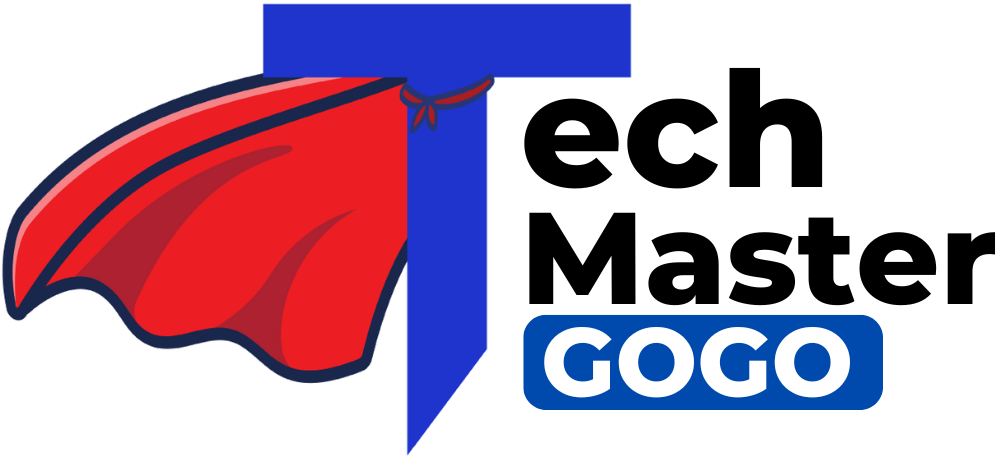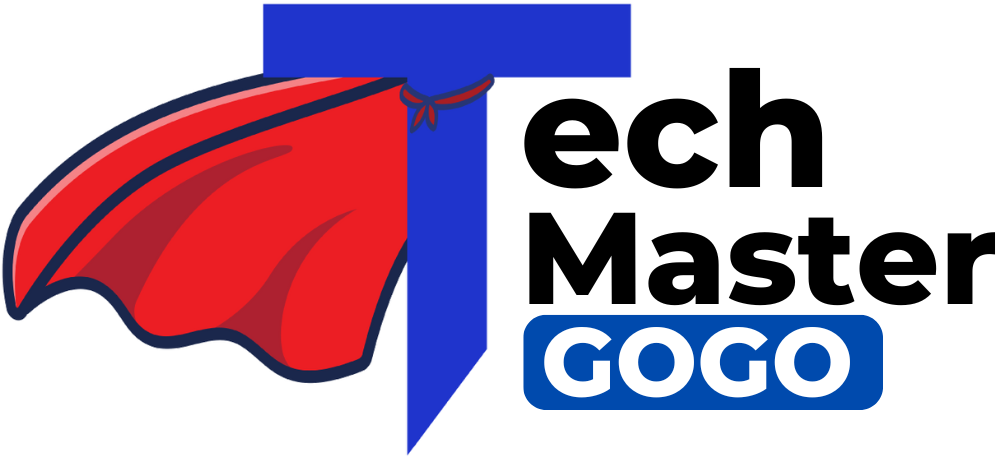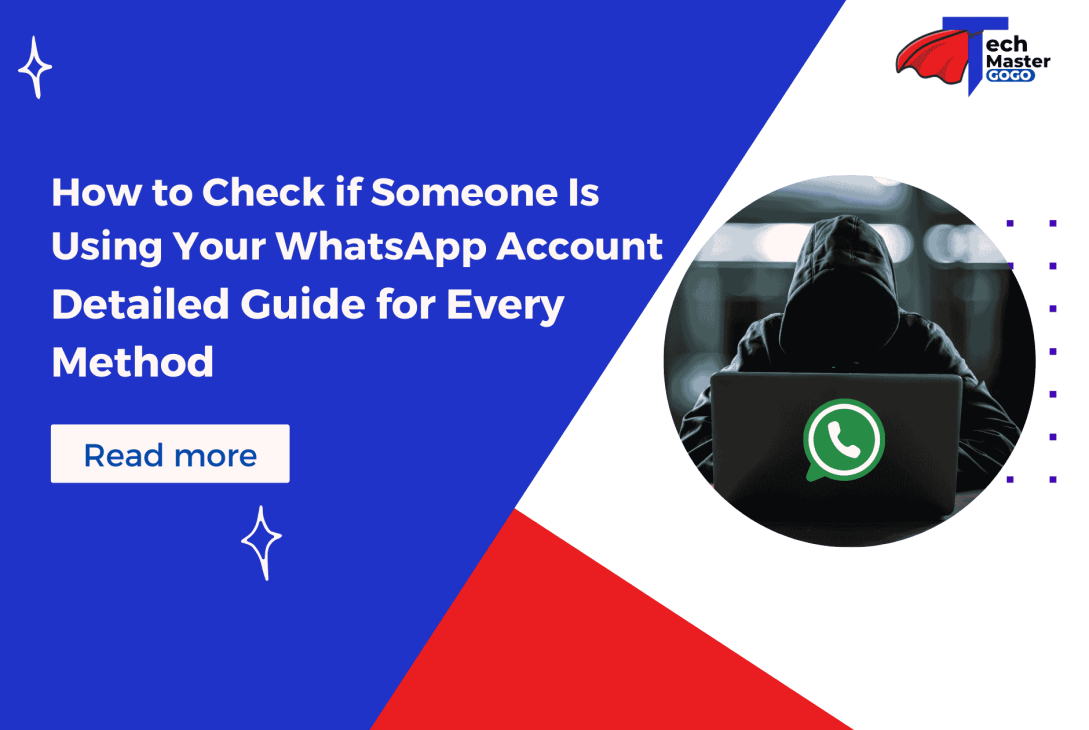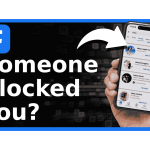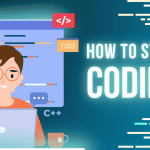WhatsApp is one of the most popular messaging platforms, and it’s essential to keep your account secure. If you’re concerned that someone is using your WhatsApp account without your permission, there are a few key steps you can take to identify any unauthorized activity. Follow these steps to check if your WhatsApp account has been compromised.
Step 1: Check WhatsApp Web or Desktop for Active Sessions
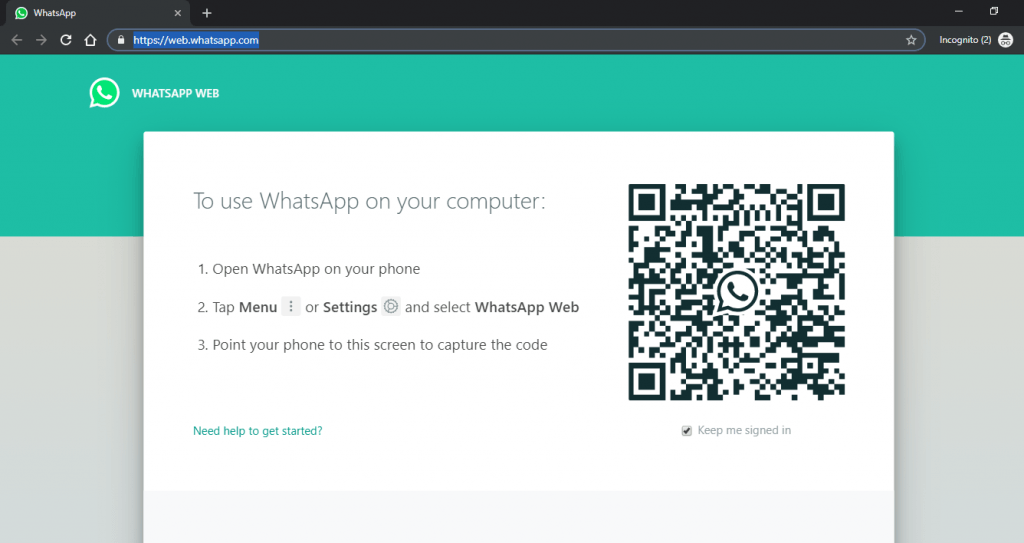
One of the most common ways people can access your WhatsApp account is through WhatsApp Web or the WhatsApp desktop app. These platforms allow users to connect their phone to a computer to send and receive messages. If you notice that someone is using your account without permission, it’s crucial to check if there are any active sessions on WhatsApp Web.
How to Check Active Sessions on WhatsApp Web/Desktop:
- Open WhatsApp on Your Phone: Open WhatsApp and make sure you’re logged into your account.
- Go to Settings:
- On Android: Tap on the three dots in the upper-right corner of the screen and select Settings.
- On iPhone: Tap Settings at the bottom right of the screen.
- Select Linked Devices: In the Settings menu, tap Linked Devices. This section will show you all the devices that are currently connected to your WhatsApp account.
- Check Active Sessions: You will see a list of all the devices where your WhatsApp account is active. If you notice any unfamiliar devices or sessions that you didn’t initiate, this is a clear sign that someone might be using your WhatsApp account.
- Log Out of Suspicious Devices: If you identify any suspicious sessions, you can simply tap on that device and select Log Out. This will disconnect that device from your WhatsApp account, stopping any unauthorized access.
By checking the Linked Devices section, you can easily spot and remove any unknown devices accessing your WhatsApp account.
Step 2: Look for Unusual Activity in Your Chats
If someone has gained unauthorized access to your WhatsApp account, they may send messages, share files, or add contacts without your knowledge. A thorough review of your recent chats can help you spot any unusual activity. This can include messages you didn’t send, media files you didn’t share, or conversations with unknown contacts.
How to Check for Unusual Activity in Your Chats:
- Review Your Chat History: Scroll through your chat list and check for any messages or conversations that you don’t recognize. If you see messages that you didn’t send or chats with people you don’t know, that’s a clear indication that someone has used your account.
- Check Sent Media or Files: Go through your media gallery within WhatsApp. Look for photos, videos, and documents that you didn’t share. If you find any files that you didn’t send, it could be a sign that someone else has been using your account to send them.
- Look for Changes in Group Chats: Another sign that someone has been using your WhatsApp account is the addition of unfamiliar people to your groups. If you see new members in your groups that you didn’t invite, or if a new group has been created without your consent, someone might have access to your account.
- Observe Your Last Seen and Online Status: WhatsApp allows you to control who sees your Last Seen and Online status. If you notice that your status has changed to something you didn’t set, or if people are seeing your status when they shouldn’t be, it might be a sign that someone has tampered with your privacy settings or accessed your account.
By regularly reviewing your chat history, sent media, and group chat activity, you can identify any suspicious activity that could point to someone using your account without your knowledge.
Step 3: Check Your Account’s Privacy Settings
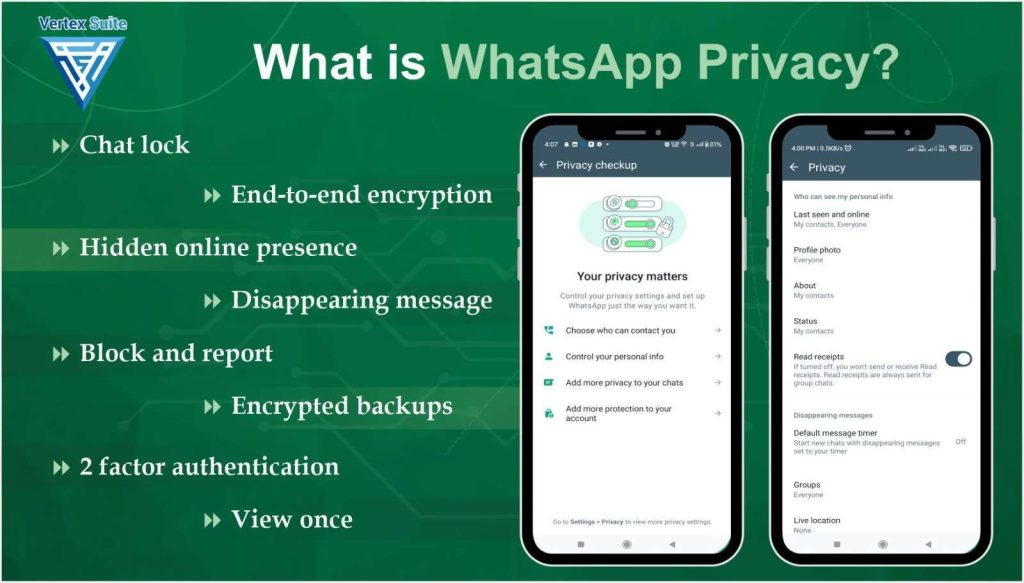
Your WhatsApp account has privacy settings that control who can see your profile photo, status updates, and other details. If someone is using your account, they might change these settings to allow others to see your information. It’s essential to regularly check these settings to ensure that they haven’t been altered without your knowledge.
How to Check and Update Your Privacy Settings:
- Open Settings:
- On Android: Tap the three dots in the upper-right corner of the screen and select Settings.
- On iPhone: Tap Settings at the bottom right of the screen.
- Go to Privacy Settings: In the Settings menu, tap Account, then select Privacy.
- Review Your Profile Privacy: In the Privacy section, review the settings for Profile Photo, Status Updates, and Last Seen. If these settings have been changed to “Everyone” or “My Contacts Except…” and you don’t remember altering them, it’s a good idea to reset them to your preferred settings. To enhance security, it’s best to keep these settings limited to My Contacts.
- Check Blocked Contacts: While in the Privacy section, also check the Blocked Contacts list. If you see any unfamiliar contacts listed, someone might have added them while accessing your account.
By ensuring that your privacy settings are correct and in line with your preferences, you can prevent unauthorized access to your personal information.
Step 4: Enable Two-Step Verification for Extra Security
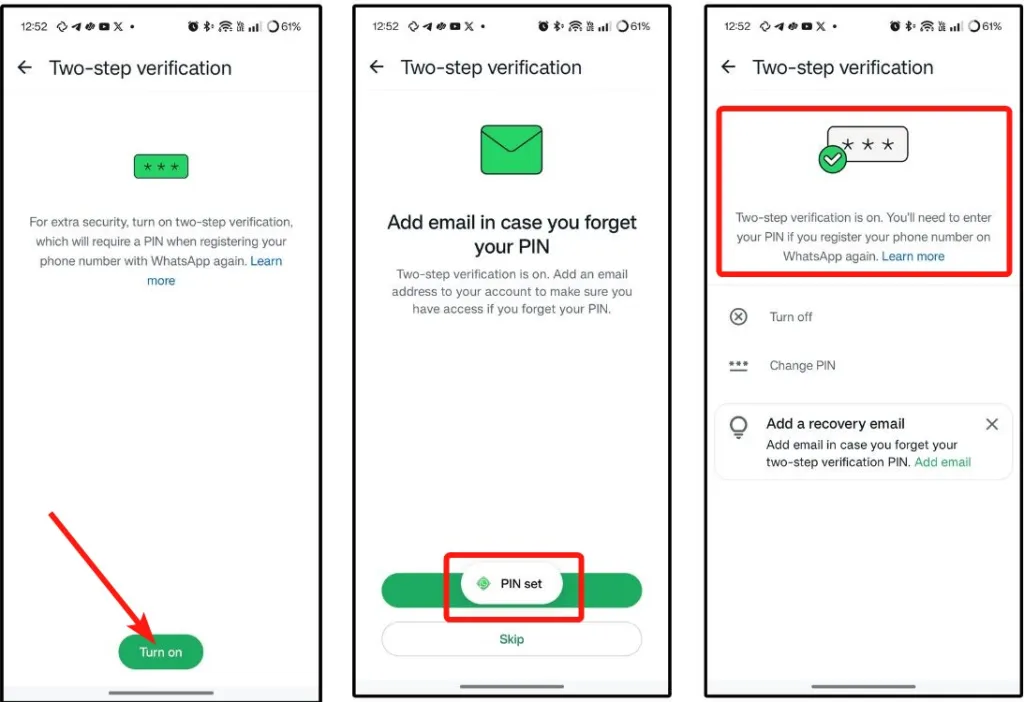
Two-step verification (2FA) adds an extra layer of protection to your WhatsApp account. Once enabled, anyone trying to access your WhatsApp account from a new device will need a PIN that only you know. This ensures that even if someone has access to your phone number, they won’t be able to access your account without the PIN.
How to Enable Two-Step Verification on WhatsApp:
- Open Settings:
- On Android: Tap the three dots in the top-right corner, then select Settings.
- On iPhone: Tap Settings at the bottom right.
- Go to Account Settings: In the Settings menu, tap Account, then select Two-Step Verification.
- Enable Two-Step Verification: Tap Enable to set up two-step verification. You’ll be prompted to create a 6-digit PIN. This PIN will be required every time you log into WhatsApp on a new device.
- Add an Email Address: After setting up your PIN, WhatsApp will ask you to add a recovery email address. This will help you recover your account in case you forget the PIN or lose access to your phone.
Enabling two-step verification is an important step in securing your WhatsApp account, as it provides an extra layer of protection against unauthorized access.
Step 5: Monitor Your Device for Any Signs of Malware
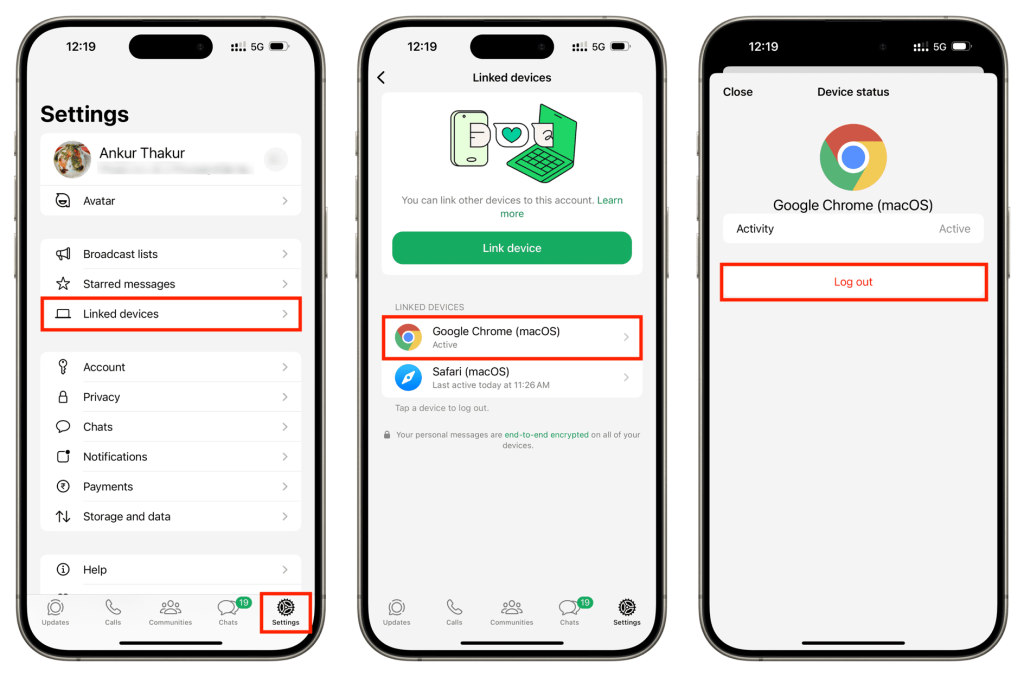
Malware or spyware is another way someone might gain access to your WhatsApp account. Malicious apps can track your activity, record your messages, and even control your phone remotely. To protect yourself, it’s crucial to regularly scan your device for malware and ensure it’s free from any suspicious apps.
How to Check for Malware on Your Device:
- Run an Antivirus Scan: Use a reputable antivirus or anti-malware app to scan your phone for harmful software. Make sure your device is up to date with the latest security patches to minimize vulnerabilities.
- Check Battery and Data Usage: If your phone’s battery drains unusually fast, or if you notice an increase in data usage without explanation, it could be a sign that malware is running in the background.
- Uninstall Suspicious Apps: If you find any unfamiliar or suspicious apps on your device, uninstall them immediately. Some of these apps may be spyware that allows unauthorized people to access your WhatsApp account.
By keeping your device free of malware, you can prevent hackers from gaining access to your WhatsApp account through malicious software.
Conclusion
In today’s digital age, maintaining the security of your WhatsApp account is more important than ever. If you suspect that someone is using your account without your permission, it’s crucial to act quickly to identify and resolve the issue. By following the steps outlined above, such as checking active sessions, reviewing your chat history, ensuring your privacy settings are intact, enabling two-step verification, and scanning for malware, you can safeguard your WhatsApp account from unauthorized access.
Staying vigilant and being proactive about your account’s security will help prevent any potential breaches and ensure that your personal information remains safe. Make it a habit to regularly monitor your WhatsApp account and device for signs of suspicious activity, and always take immediate action if you spot anything unusual. Keeping your account secure is key to maintaining control over your communication and privacy.
FAQs
Check for unfamiliar activity, such as messages you didn’t send, new contacts added to your account, or changes to your privacy settings. You can also review active sessions in WhatsApp Web/Desktop.
Go to Settings > Linked Devices and log out of any unfamiliar sessions. This will disconnect those devices from your account.
Yes, through phishing, malware, or by accessing your phone. Enable two-step verification to protect your account.
Enable two-step verification, regularly check your Linked Devices, and monitor your privacy settings. Be mindful of any suspicious activity on your phone.
Log out of all devices, change your privacy settings, enable two-step verification, and run an antivirus scan to ensure your phone is secure.
By following these steps, you can safeguard your WhatsApp account from unauthorized access and protect your personal information. Stay vigilant and secure your account with these simple yet effective measures.