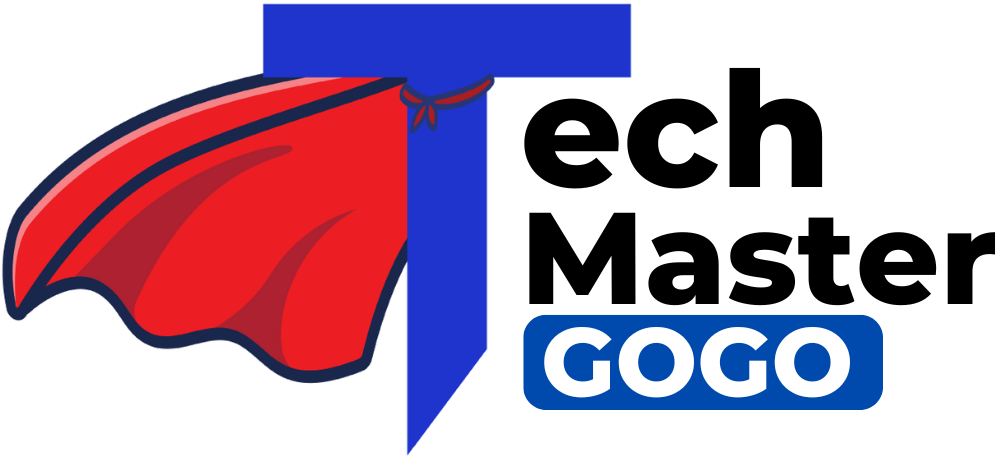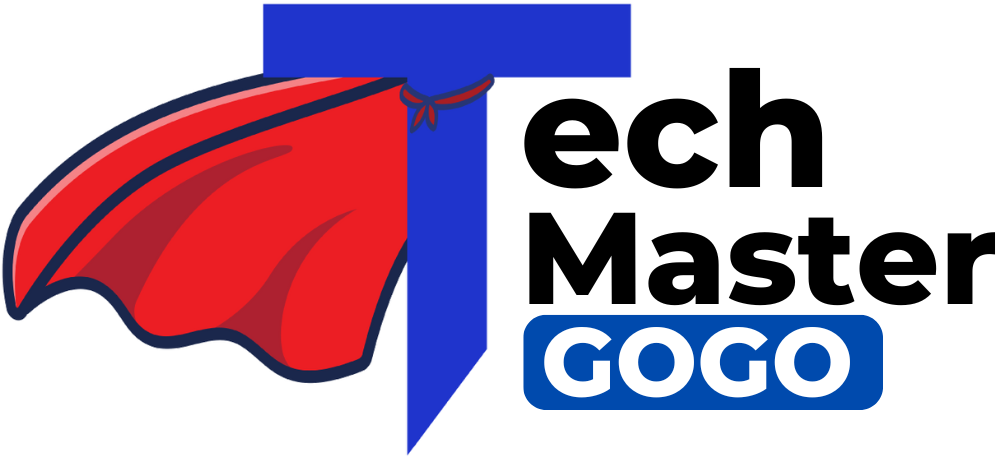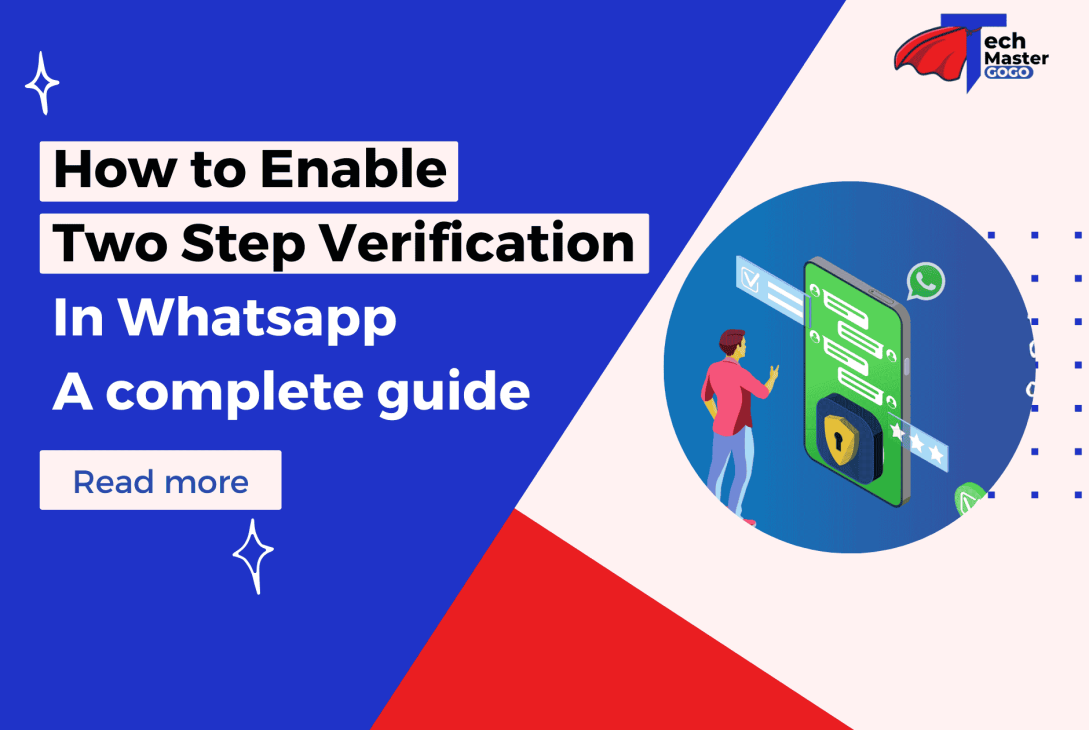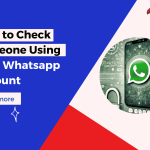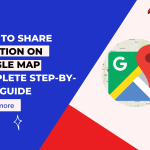In today’s digital age, security is a top priority when it comes to protecting your personal data. With messaging apps like WhatsApp handling sensitive conversations, photos, and private information, it’s essential to secure your account with as many layers of protection as possible. One of the most effective ways to safeguard your account is by enabling two-step verification. In this blog, we’ll guide you step by step through the process of enabling two-step verification on WhatsApp, whether you’re using Android, iPhone, or WhatsApp Web.
What Is Two-Step Verification in WhatsApp?
Two-step verification (also known as two-factor authentication or 2FA) is an added layer of security designed to ensure that only you can access your WhatsApp account, even if someone else has access to your phone number. Once enabled, you will need to enter a six-digit PIN whenever you register your WhatsApp account on a new device. This ensures that even if someone gains access to your phone number, they cannot set up WhatsApp without your unique PIN.
Additionally, you can link your WhatsApp account to an email address. This makes it easier to recover your account if you forget your PIN, adding another layer of security to your account. Two-step verification works across all platforms, including Android, iPhone, and WhatsApp Web.
Why You Should Enable Two-Step Verification on WhatsApp
While WhatsApp offers some built-in security features, two-step verification adds extra protection, especially in today’s age of frequent hacking attempts. Here’s why you should consider enabling it:
1. Prevent Unauthorized Access
If someone else gains access to your SIM card or phone number, they might try to set up WhatsApp on their own device. Two-step verification prevents this because it requires an additional PIN to verify your identity, ensuring that unauthorized individuals cannot hijack your WhatsApp account.
2. Protect Sensitive Conversations
WhatsApp is not just a chat app; it’s a platform where you store personal messages, photos, videos, and even important documents. With two-step verification, you ensure that only you (and those you trust) can access these messages.
3. Easily Recover Your Account
If you ever forget your six-digit PIN, having an email address linked to your WhatsApp account makes it easier to recover your account. Without two-step verification, losing access to your account could be more challenging to resolve.
How to Enable Two-Step Verification in WhatsApp (Step-by-Step)

Now, let’s walk through the detailed process of enabling two-step verification on WhatsApp. We will cover the steps for Android, iPhone, and WhatsApp Web separately.
For Android Users:
Step 1: Open WhatsApp Settings
- Launch the WhatsApp application on your Android phone.
- Tap the three-dot menu icon in the top-right corner of the screen.
- Select Settings from the drop-down menu.
Step 2: Navigate to the “Account” Section
- Inside the settings menu, tap Account to access account-related settings.
- From there, select Two-step verification to start the setup process.
Step 3: Enable Two-Step Verification
- Tap Enable to start the two-step verification setup.
- A prompt will appear asking you to create a six-digit PIN. Make sure it is something you can remember, but also difficult for others to guess.
Step 4: Enter the PIN
- Enter your six-digit PIN once and then confirm it by typing it again. This will be the PIN you will use to access your WhatsApp account in the future.
Step 5: Add an Email Address (Optional)
- You will now be prompted to add an email address for account recovery. Enter your email address and confirm it. This email address will be used to recover your account in case you forget your PIN.
- If you don’t want to add an email address, you can skip this step, but it’s highly recommended to ensure you can easily recover your account if needed.
Step 6: Finish Setup
- Tap Done to finish setting up two-step verification. Your WhatsApp account is now more secure with an extra layer of protection.
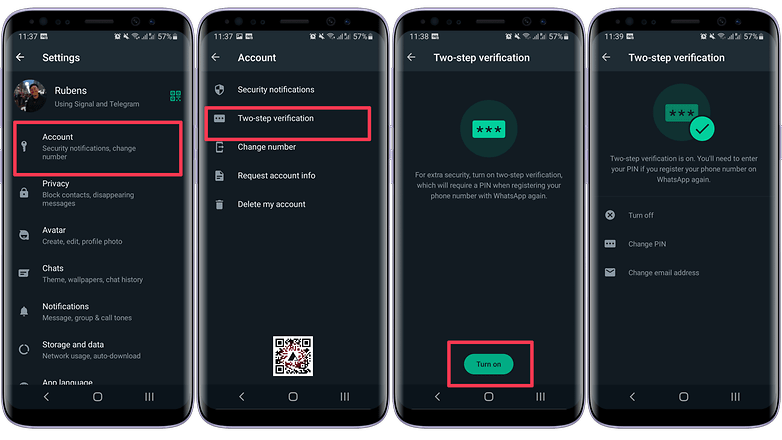
For iPhone Users:
Step 1: Open WhatsApp Settings
- Open WhatsApp on your iPhone.
- Tap the Settings icon at the bottom-right corner of your screen.
Step 2: Navigate to the “Account” Section
- Tap on Account from the settings menu.
- Next, select Two-Step Verification.
Step 3: Enable Two-Step Verification
- Tap on Enable to begin the setup.
- Create a six-digit PIN. It should be something that’s memorable but hard to guess.
Step 4: Confirm the PIN
- Enter the PIN you just created again to confirm.
Step 5: Add an Email Address (Optional)
- Enter and confirm an email address that will be used to recover your account in case you forget your PIN.
- Adding an email is optional but highly recommended.
Step 6: Complete Setup
- After confirming the email address, tap Done to complete the setup.
- Your two-step verification is now active.
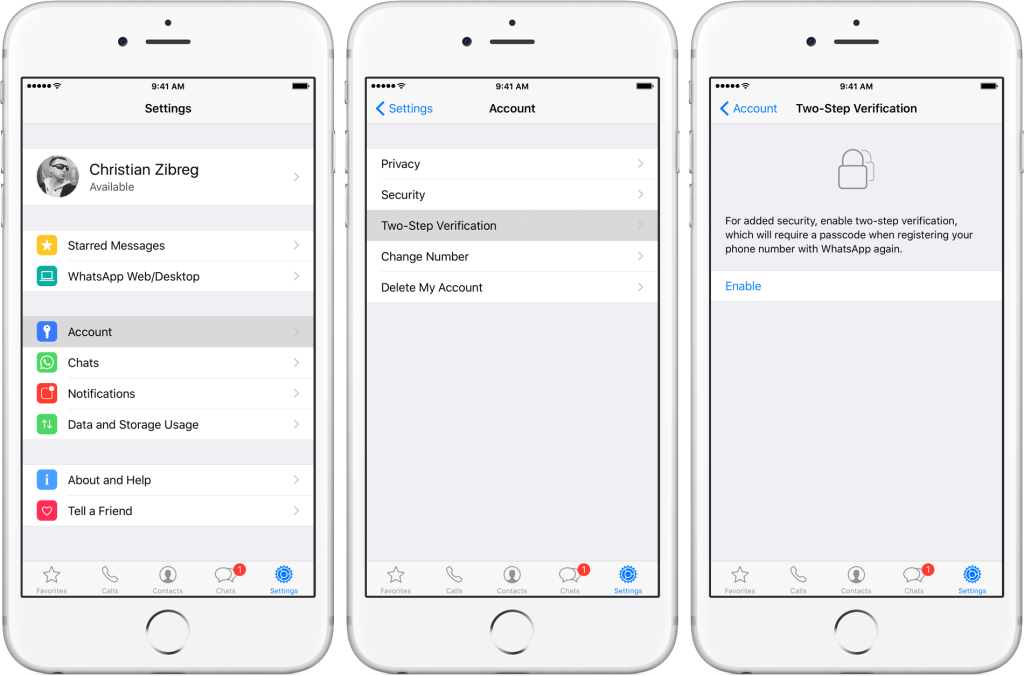
For WhatsApp Web (Using Phone to Enable)
Step 1: Open WhatsApp Web
- On your computer, go to web.whatsapp.com.
- Scan the QR code with the WhatsApp app on your phone.
Step 2: Follow the Same Steps as Mobile
- Once your WhatsApp Web is connected, you will need to follow the same steps as described above for Android or iPhone to enable two-step verification directly on your phone.
How to Manage Two-Step Verification on WhatsApp
Once two-step verification is enabled, you can always manage or modify your settings. Here’s how:
To Change Your PIN:
- Go to Settings > Account > Two-step Verification.
- Tap Change PIN to set a new PIN for your account.
To Update Your Email Address:
- Go to Settings > Account > Two-step Verification.
- Tap Change Email Address and update the email you’ve associated with your account.
To Disable Two-Step Verification:
- Go to Settings > Account > Two-step Verification.
- Tap Disable to turn off two-step verification.
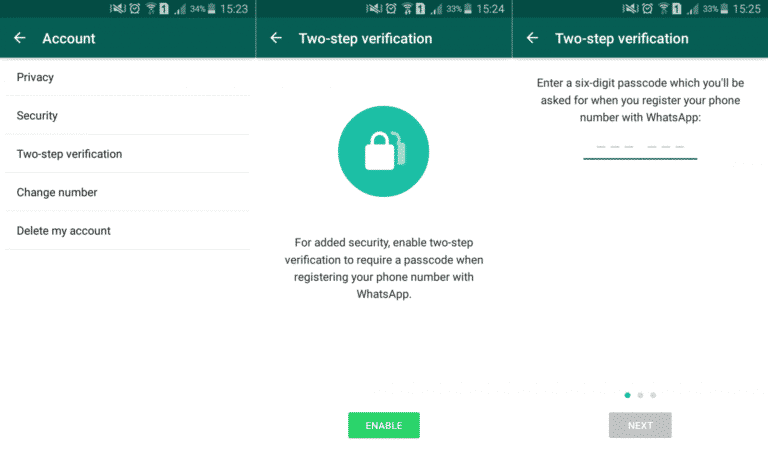
Chart for Two-Step Verification Process
| Step | Action | Purpose |
| Step 1: Open Settings | Open WhatsApp and access the settings menu. | Start the process of enabling two-step verification. |
| Step 2: Account Section | Navigate to the “Account” section and select “Two-Step Verification.” | Locate the option to enable two-step verification. |
| Step 3: Set PIN | Create a six-digit PIN and confirm it. | Secure your account with a unique PIN. |
| Step 4: Add Email | Add a recovery email to make it easier to reset your PIN if forgotten. | Simplify the process of account recovery. |
| Step 5: Save Changes | Confirm and save your settings. | Ensure your account is fully protected with this feature. |
Conclusion
Enabling two-step verification on WhatsApp is an important step in securing your account from unauthorized access. By following the simple steps above, you can ensure that your messages, photos, and personal information remain protected. Whether you use Android, iPhone, or WhatsApp Web, the process is quick and easy to set up. Adding an extra layer of protection is one of the best ways to keep your WhatsApp account secure in today’s digital world.
FAQs
Two-step verification is a security feature that adds an extra layer of protection to your WhatsApp account. It requires a six-digit PIN when you register your number on a new device, ensuring that only you can access your account.
To enable two-step verification on Android, open WhatsApp > go to Settings > Account > Two-Step Verification, and tap Enable. Set a six-digit PIN and optionally add an email address.
On iPhone, go to WhatsApp Settings > Account > Two-Step Verification, and tap Enable. Set your PIN and email address (optional) to complete the process.
Yes, you can disable two-step verification at any time by going to Settings > Account > Two-Step Verification and tapping Disable. However, it’s not recommended as it reduces the security of your account.
If you forget your PIN, you can recover it using the email address linked to your WhatsApp account. If you haven’t added an email address, recovery can be more difficult, and you may need to wait seven days to reset your PIN.
WhatsApp may ask you to enter your PIN periodically or when setting up your account on a new device. You may also be prompted to enter your PIN every time you log into WhatsApp Web.
Two-step verification provides significant protection against unauthorized access, but like any security measure, it’s not 100% foolproof. Keeping your PIN private and linking an email address for recovery increases the chances of keeping your account secure.