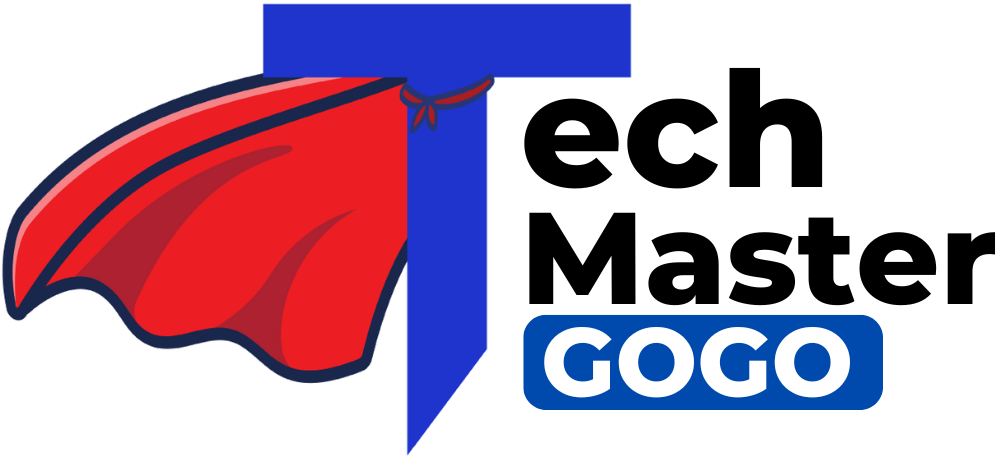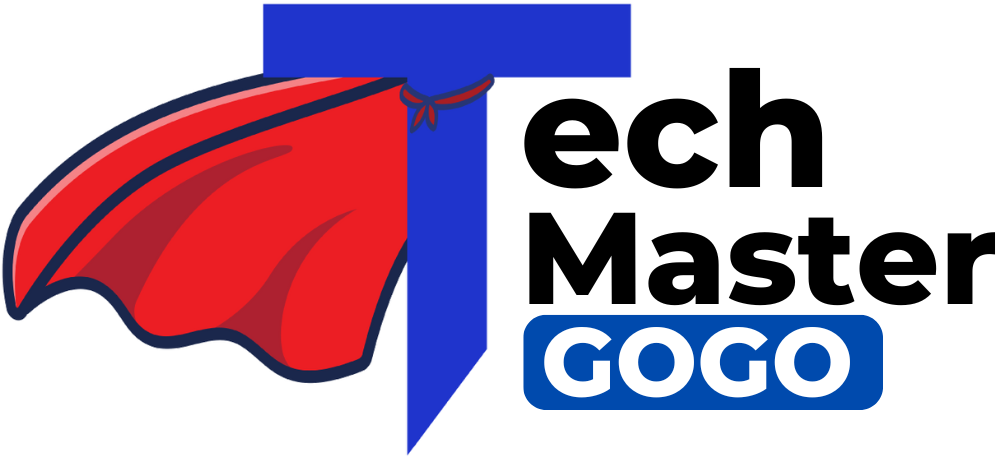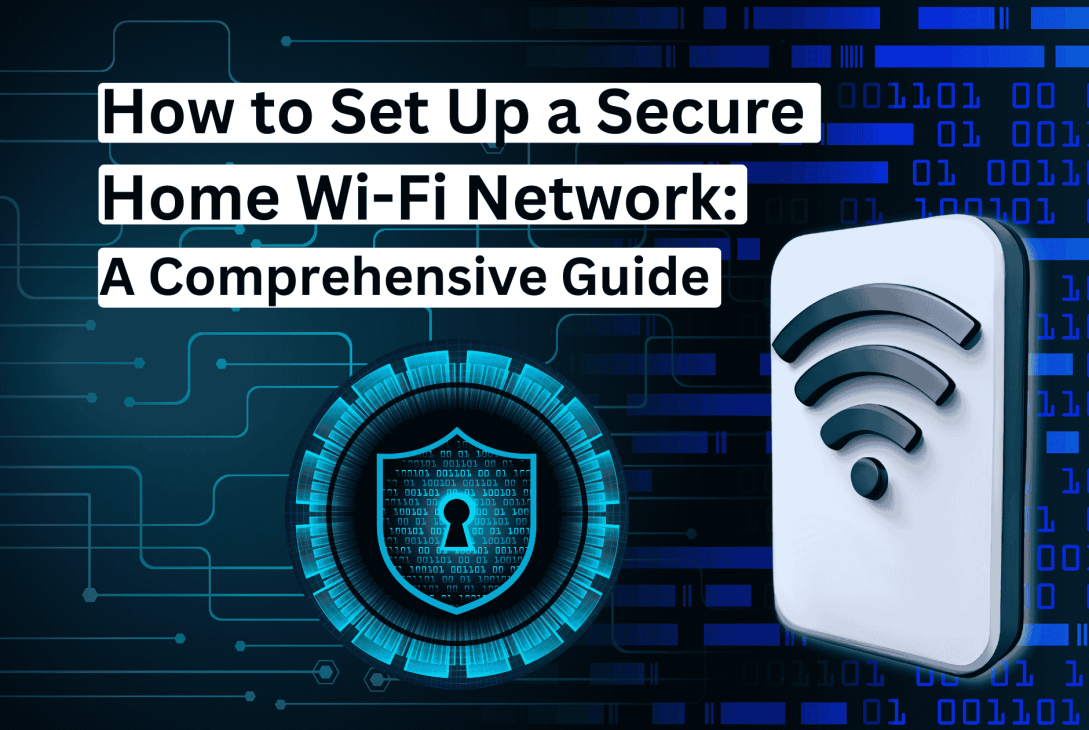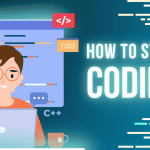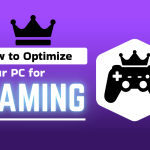Introduction: Why a Secure Home Wi-Fi Network Matters
In today’s hyper-connected world, your home Wi-Fi network is the backbone of your digital life. From streaming movies on smart TVs to managing IoT devices like security cameras and smart thermostats, nearly every household relies on Wi-Fi to stay connected. However, with this convenience comes a significant risk: an unsecured Wi-Fi network can expose you to hackers, data breaches, and privacy violations. Setting up a secure home Wi-Fi network isn’t just a tech-savvy choice—it’s a necessity to safeguard your personal information and ensure a safe online experience for your family.
This detailed guide will walk you through the steps to establish a robust Wi-Fi security setup, explain why it’s critical to protect your home network, and provide actionable tips to keep cybercriminals at bay. Whether you’re a beginner or someone looking to enhance their existing setup, this article has you covered. Let’s dive into the importance of Wi-Fi security and how you can take control of your network today.
Why You Need to Secure Your Home Wi-Fi

Before we explore the steps to create a secure home Wi-Fi network, let’s understand why it’s so important. An unsecured Wi-Fi network is like leaving your front door wide open—it invites trouble. Here are some key risks you face if you don’t protect your home network:
- Data Theft: Hackers can intercept unencrypted traffic to steal sensitive information such as passwords, banking details, or personal emails.
- Privacy Invasion: An intruder could monitor your browsing habits, compromising your privacy and potentially exposing your family to targeted scams.
- Network Exploitation: Cybercriminals can use your bandwidth to conduct illegal activities, leaving you liable for their actions.
- Smart Device Vulnerabilities: With the rise of smart home devices, a breached network could allow hackers to control everything from your lights to your security system.
The good news? Setting up a secure home Wi-Fi network isn’t as complicated as it sounds. By following a few straightforward steps, you can drastically reduce these risks and enjoy peace of mind. Let’s move on to the practical guide to Wi-Fi security setup.
Step-by-Step Guide to Secure Your Home Wi-Fi
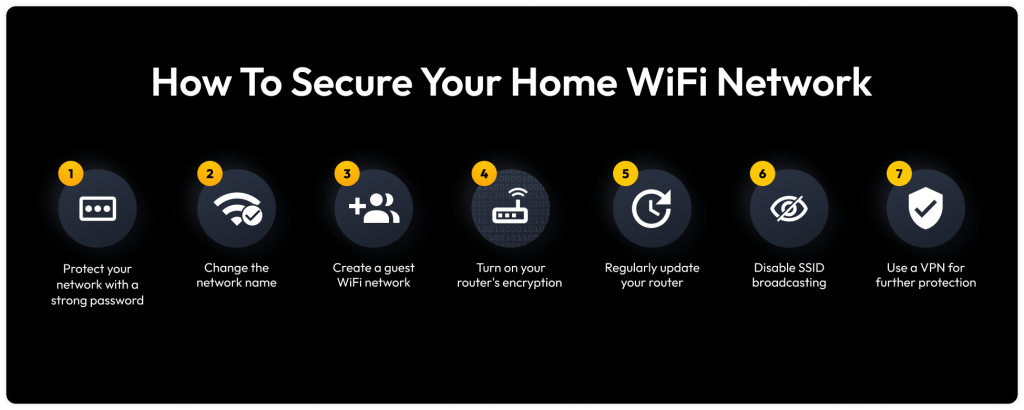
Creating a secure home Wi-Fi network involves configuring your router and adopting best practices to lock down access. Below are 10 detailed steps to help you protect your home network effectively.
1. Change the Default Router Login Credentials
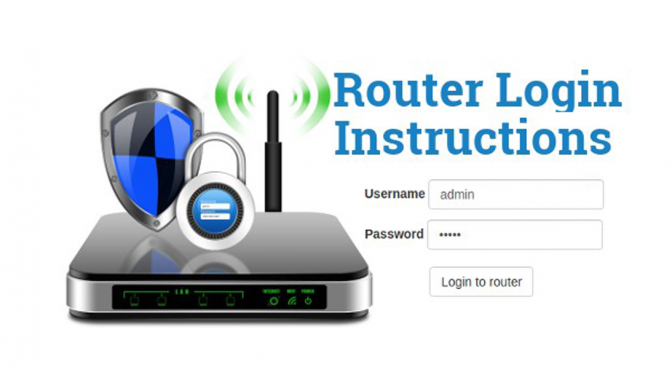
Every Wi-Fi router comes with default login credentials, often something simple like “admin” for both the username and password. Hackers know these defaults and can easily access your router if you don’t change them.
- How to Do It:
- Connect to your Wi-Fi network.
- Open a web browser and enter your router’s IP address (commonly 192.168.1.1 or 192.168.0.1—check your router’s manual if unsure).
- Log in using the default credentials (found on the router or its documentation).
- Navigate to the “Administration” or “Settings” section.
- Update the username and password to something strong and unique—avoid using easily guessable information like your name or birthdate.
- This simple step is the foundation of your Wi-Fi security setup, ensuring only you can manage your router.
2. Update Your Router’s Firmware
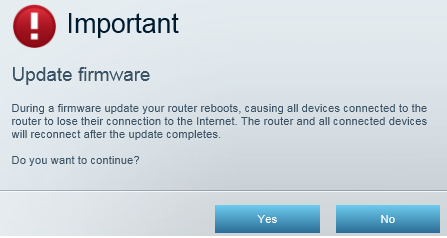
Manufacturers release firmware updates to patch security vulnerabilities and improve performance. An outdated router is a sitting duck for hackers exploiting known flaws.
- How to Do It:
- Log into your router’s admin panel.
- Look for a “Firmware Update,” “Software Update,” or “System” tab.
- Check for available updates and install them as prompted.
- Enable automatic updates if your router supports it to stay protected long-term.
- Keeping your firmware current is an essential part of maintaining a secure home Wi-Fi network.
3. Set a Strong Wi-Fi Password

A weak Wi-Fi password is an open invitation to brute-force attacks. To protect your home network, your password needs to be robust.
- How to Do It:
- Access your router’s admin panel.
- Go to the “Wireless” or “Security” settings.
- Select WPA3 encryption (or WPA2 if WPA3 isn’t available—more on this next).
- Create a password at least 12 characters long, mixing uppercase and lowercase letters, numbers, and special symbols (e.g., “Tr0ub4dor&ix”).
- A strong password is a cornerstone of any Wi-Fi security setup, making it nearly impossible for intruders to crack.
4. Enable Network Encryption
Encryption ensures that data transmitted over your Wi-Fi is unreadable to anyone without the password. WPA3 is the gold standard for modern routers.
- How to Do It:
- In your router’s “Wireless Security” settings, select WPA3-Personal.
- If WPA3 isn’t available, opt for WPA2-Personal (avoid WEP—it’s outdated and insecure).
- Save the settings and reconnect your devices with the updated password.
- Encryption is non-negotiable for a secure home Wi-Fi network, scrambling your data to keep it safe from prying eyes.
5. Disable WPS (Wi-Fi Protected Setup)
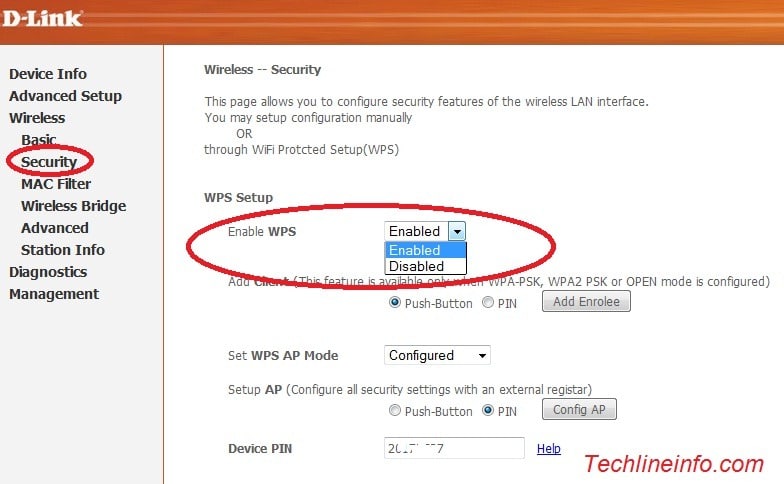
WPS makes connecting devices easier by using a PIN or button, but it’s a known security flaw that hackers can exploit.
- How to Do It:
- Log into your router’s admin panel.
- Find the “WPS” or “Wi-Fi Protected Setup” section.
- Disable it completely.
- Turning off WPS strengthens your Wi-Fi security setup by eliminating a common entry point for attackers.
6. Change the Default Network Name (SSID)
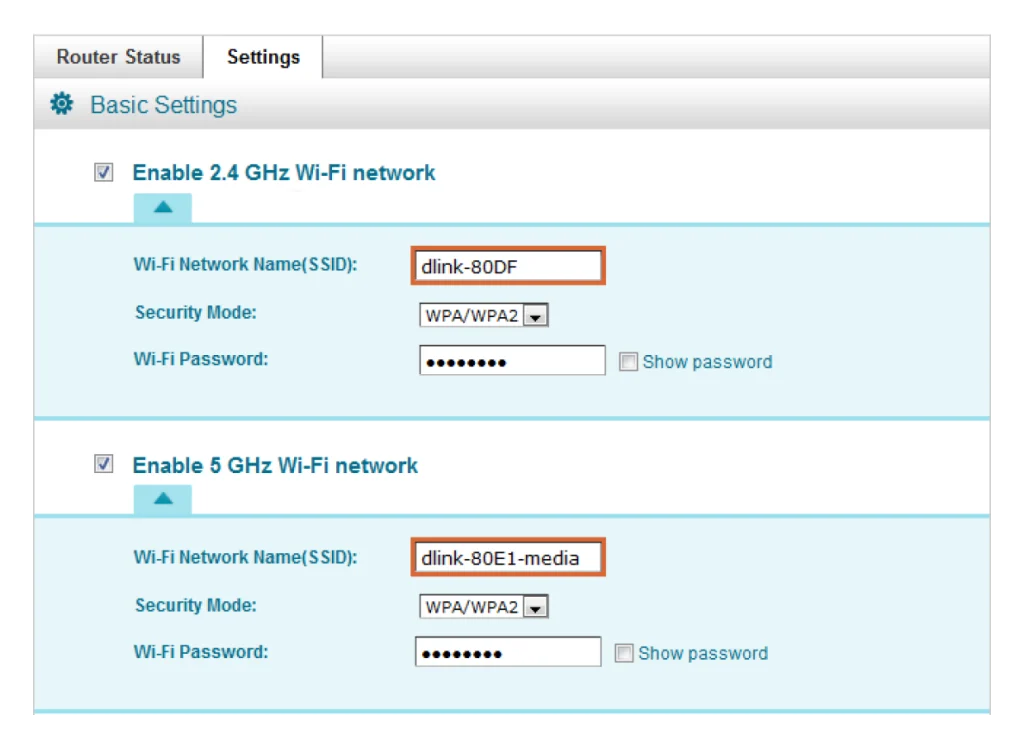
Your router’s default SSID (e.g., “Linksys1234”) often reveals its brand or model, giving hackers clues about potential vulnerabilities.
- How to Do It:
- In the “Wireless” settings, locate the SSID field.
- Rename it to something unique but generic (e.g., “HomeNet2023”).
- Avoid personal details like your name or address.
- A custom SSID helps protect your home network by making it less identifiable to outsiders.
7. Enable MAC Address Filtering
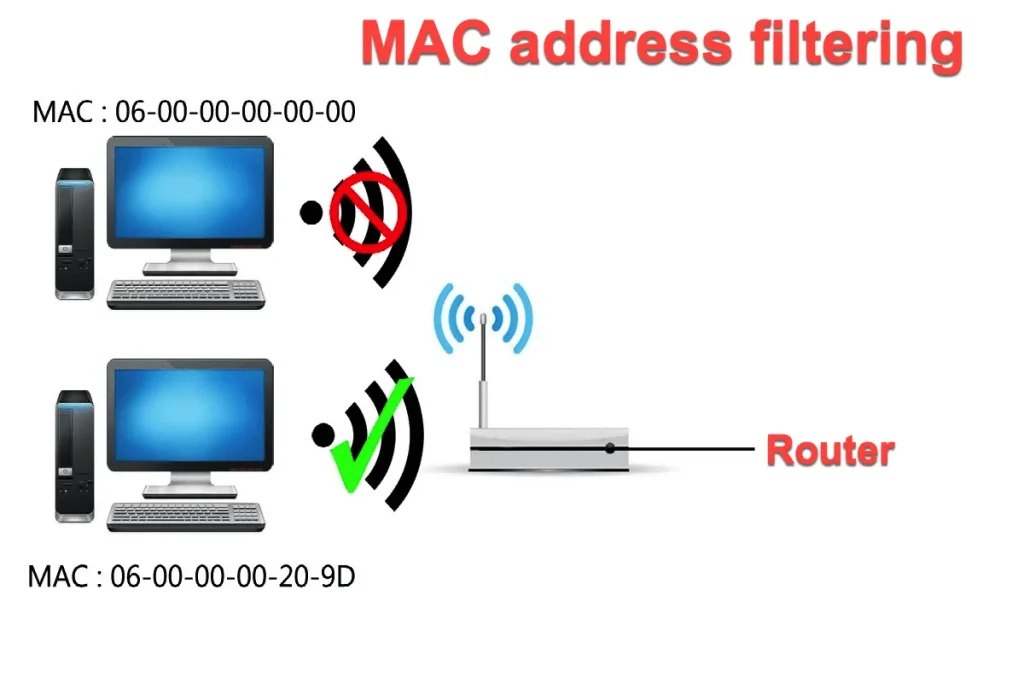
Every device has a unique Media Access Control (MAC) address. Filtering allows only approved devices to connect.
- How to Do It:
- Find the “MAC Filtering” or “Access Control” option in your router settings.
- Add the MAC addresses of your devices (found in each device’s network settings).
- Enable the filter to block unrecognized devices.
- This adds an extra layer to secure your home Wi-Fi by controlling who can join your network.
8. Turn Off Remote Management
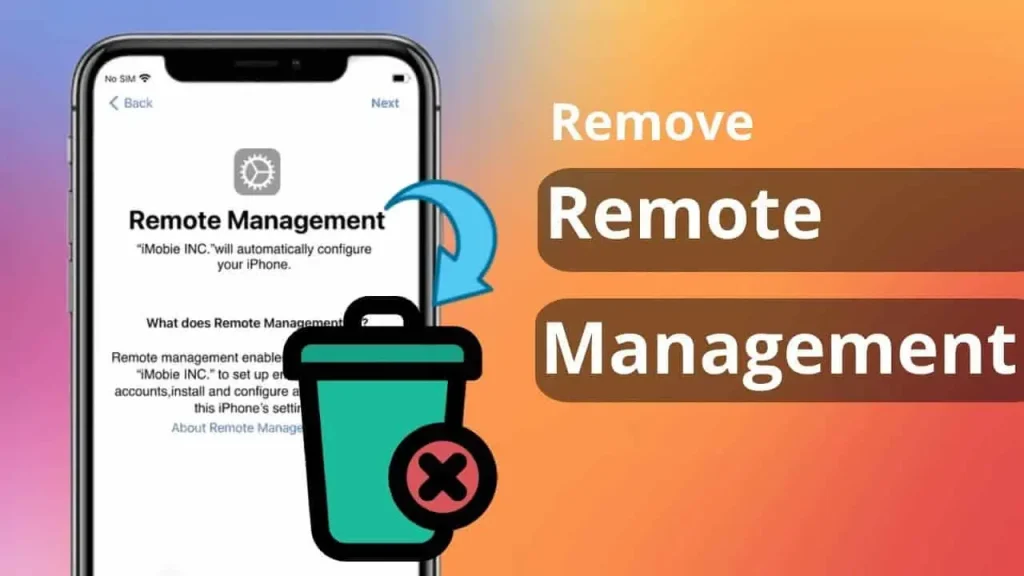
Remote management lets you access your router from outside your home, but it also opens a door for hackers.
- How to Do It:
- Go to the “Administration” or “Remote Access” settings.
- Disable remote management unless you absolutely need it.
- Disabling this feature bolsters your efforts to protect your home network from external threats.
9. Set Up a Guest Network
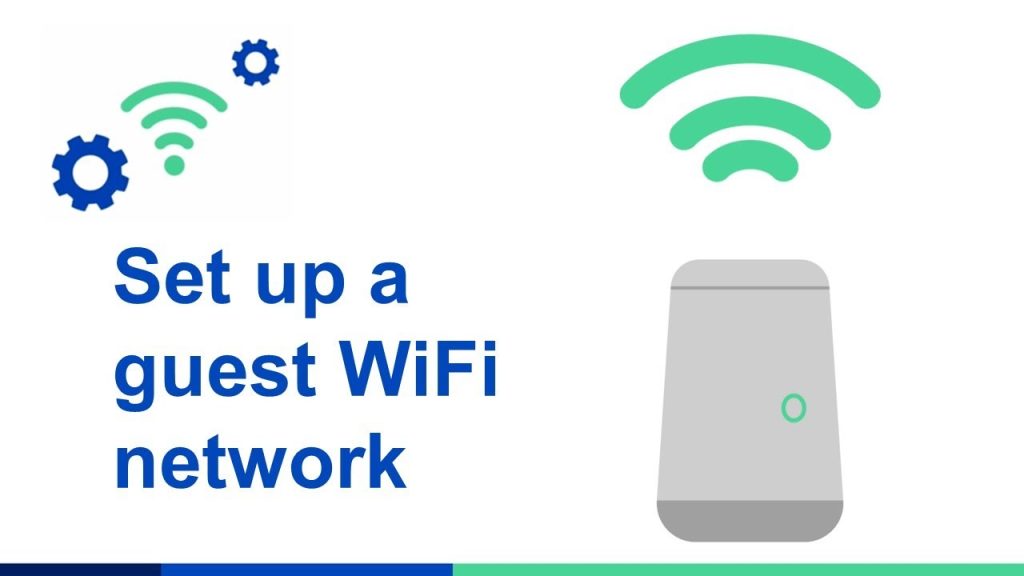
A guest network isolates visitors from your main network, keeping your primary devices secure.
- How to Do It:
- In your router’s settings, enable the “Guest Network” option.
- Set a separate, strong password for guests.
- Limit bandwidth or access if your router allows it.
- This is a smart way to maintain a secure home Wi-Fi network while accommodating guests.
10. Regularly Monitor Connected Devices
Even with precautions, it’s wise to check for unauthorized users periodically.
- How to Do It:
- Log into your router and view the “Device List” or “Connected Devices” section.
- Identify each device by its name or MAC address.
- Remove unknown devices and update your password if needed.
- Monitoring ensures your Wi-Fi security setup remains airtight over time.
Additional Tips to Enhance Wi-Fi Security

Beyond the basics, here are advanced strategies to further protect your home network:
- Use a VPN: A Virtual Private Network encrypts your internet traffic, ideal for sensitive tasks like online banking.
- Hide Your SSID: Disabling SSID broadcasting makes your network less visible, though tech-savvy hackers can still find it.
- Enable the Firewall: Most routers have a built-in firewall—turn it on to block malicious traffic.
- Keep Devices Updated: Ensure all connected devices (phones, laptops, smart gadgets) have the latest security patches.
These extras take your secure home Wi-Fi to the next level, offering comprehensive protection.
Conclusion: Take Charge of Your Wi-Fi Security
Setting up a secure home Wi-Fi network is an investment in your privacy and safety. By following this guide—changing default settings, enabling encryption, using strong passwords, and monitoring your network—you can protect your home network from cyber threats. Wi-Fi security isn’t a one-and-done task; it requires ongoing vigilance. Regularly update your router, review connected devices, and stay informed about new security trends.
With these steps, you’ll not only create a robust Wi-Fi security setup but also enjoy the confidence that comes with a protected digital home. Start today—your data and peace of mind are worth it.
Frequently Asked Questions (FAQs)
You can log into your router settings and check the list of connected devices. If you notice unknown devices, change your Wi-Fi password and enable MAC filtering.
Hiding your SSID adds a layer of security, but it’s not enough on its own. Use strong passwords, enable encryption, and keep your firmware updated for better protection
It’s recommended to change your Wi-Fi password every 3-6 months, especially if you have shared it with multiple people
If you’re away for an extended period, turning off your router can prevent unauthorized access and save power
Check for unauthorized users, upgrade your router, change your Wi-Fi channel, or switch to a wired connection for better speed.
Yes, using a VPN enhances security by encrypting your internet traffic, making it harder for hackers to intercept data.
Look for routers with WPA3 encryption, built-in firewalls, regular firmware updates, and additional security features like parental controls and VPN support.