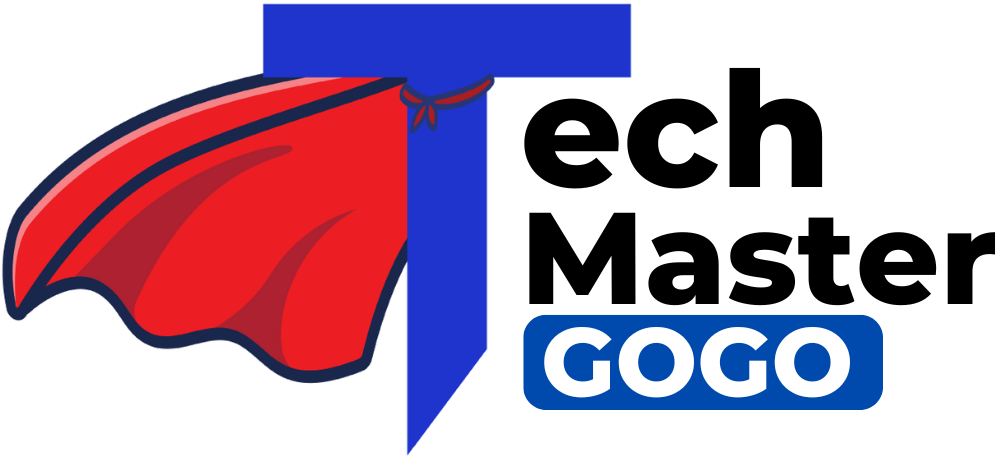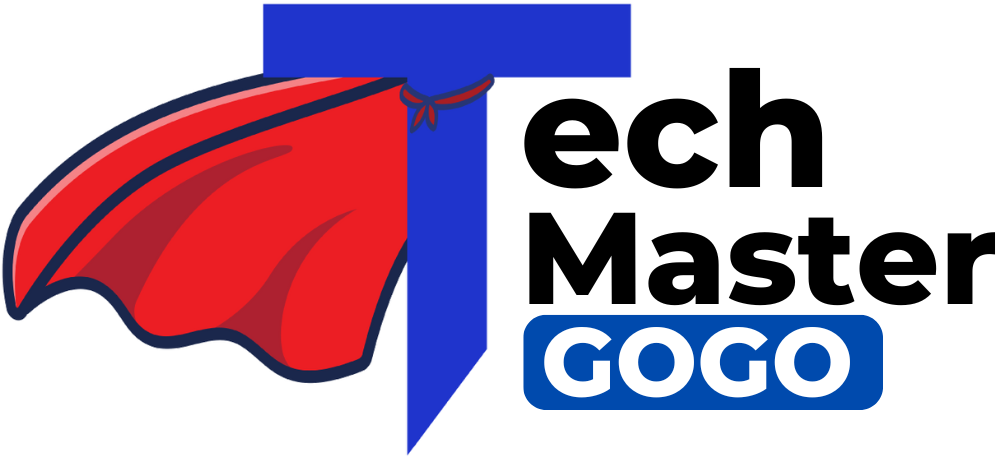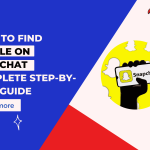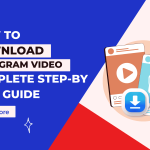Sharing your location on WhatsApp is a handy feature that enhances convenience, safety, and communication. It allows users to send their current or live location to friends, family, or colleagues within seconds. Whether you’re using Android or iPhone, WhatsApp provides a simple and efficient way to share location details. This detailed guide explains how to share WhatsApp location, including step-by-step instructions for various methods and tips to make the most out of this feature.
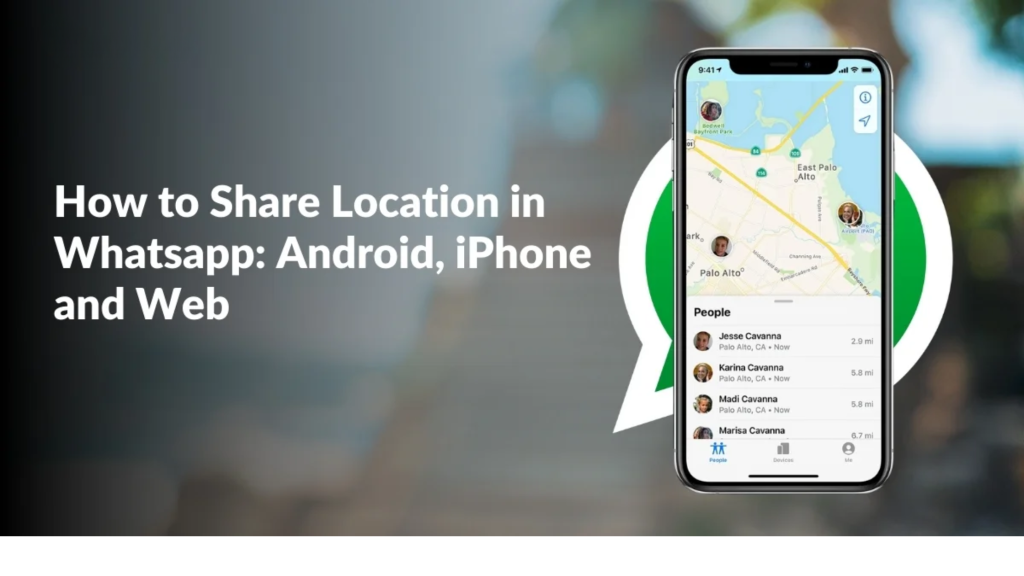
Why Should You Share Your Location on WhatsApp?
Location sharing is beneficial for many reasons:
- Quick Meetups: Whether you’re at a café or a park, sending your location helps friends and family find you effortlessly.
- Safety and Security: Sharing live locations while traveling lets your loved ones know your whereabouts in real-time.
- Navigational Assistance: Simplify directions by providing your exact location or a specific place to visit.
- Workplace Efficiency: Helps teams and professionals coordinate meetings or site visits.
Types of Location Sharing on WhatsApp
Before diving into the steps, it’s essential to understand the two types of location sharing available on WhatsApp:
- Current Location:
- Shares your precise location at the time of sending.
- Static and does not update after sending.
- Live Location:
- Shares your location in real time for a chosen duration.
- Automatically updates as you move.
- Duration options include 15 minutes, 1 hour, or 8 hours.
Both types of location sharing are encrypted, ensuring only the intended recipient can view the details.
How to Share WhatsApp Location: Step-by-Step Guide
The process of sharing your location differs slightly between Android and iPhone. Below, we’ll explore detailed methods to help you share your location efficiently.
Method 1: How to Share WhatsApp Location on Android
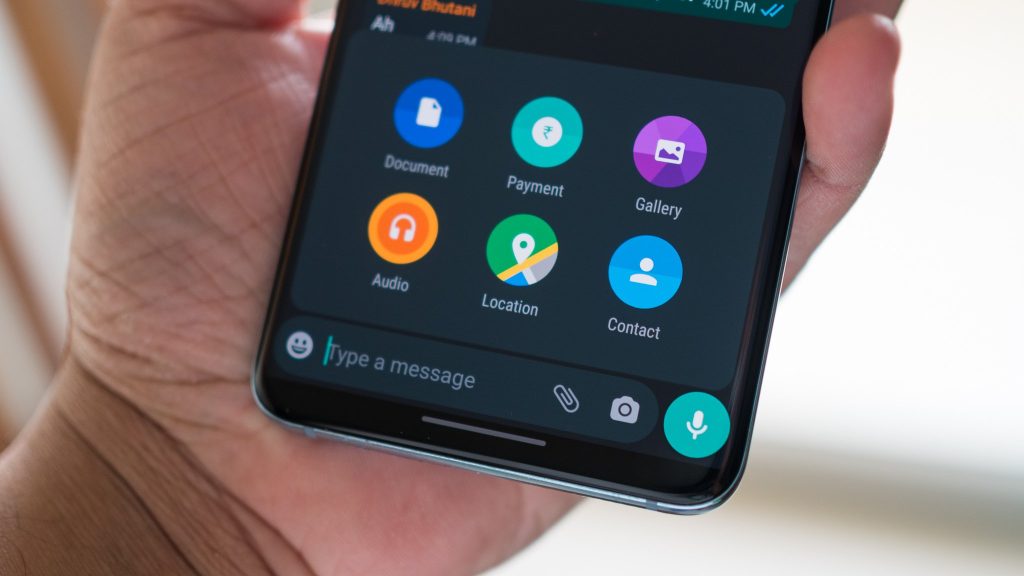
Step 1: Open WhatsApp Chat
- Launch WhatsApp on your Android device.
- Navigate to the chat or group where you want to share your location.
Step 2: Access the Attachment Menu
- Tap the paperclip icon at the bottom-right corner of the chat.
- A menu with various attachment options will appear.
Step 3: Select “Location”
- Tap on Location in the menu.
- If this is your first time, WhatsApp will request permission to access your device’s GPS. Grant the necessary permissions.
Step 4: Choose a Location Option
- Select either:
- Send Your Current Location: Sends a one-time pin of your location.
- Share Live Location: Enables real-time tracking for a specified duration.
Step 5: Set Live Location Duration (If Applicable)
- If you opt for Live Location, select a duration (15 minutes, 1 hour, or 8 hours).
Step 6: Send the Location
- Tap the Send button to share your location in the chat.
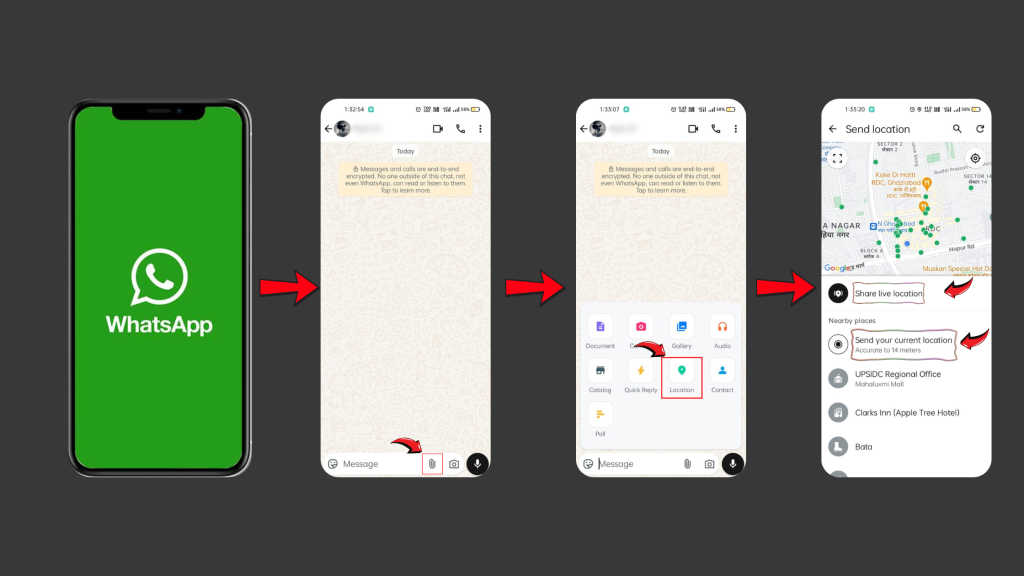
Method 2: How to Share WhatsApp Location on iPhone

Step 1: Open WhatsApp Chat
- Open the WhatsApp app on your iPhone.
- Select the contact or group where you want to send your location.
Step 2: Access the Attachment Menu
- Tap the “+” icon located in the bottom-left corner of the chat screen.
- A pop-up menu with various options will appear.
Step 3: Tap on “Location”
- Choose Location from the menu.
- If required, allow WhatsApp to access your location services.
Step 4: Pick the Location Type
- Choose one of the following:
- Send Current Location
- Share Live Location
Step 5: Configure Live Location Duration
- For live location sharing, select the desired duration.
Step 6: Send the Location
- Tap Send, and your location will be shared with the recipient.
Method 3: Share a Specific Location Using Search
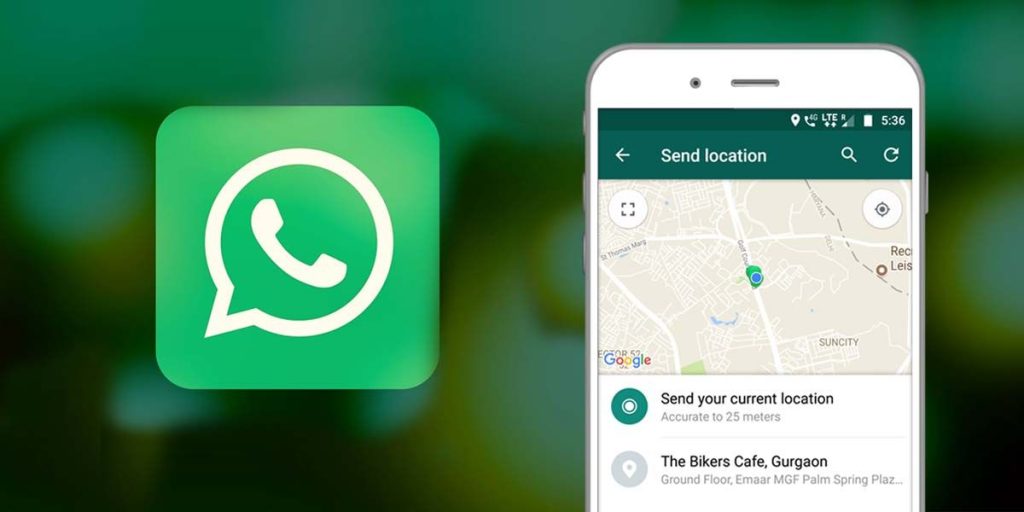
Sometimes, you might want to share a place other than your current location. Follow these steps:
Step 1: Open the Location Menu
- Access the location-sharing option as explained in the above methods.
Step 2: Use the Search Bar
- Instead of using your GPS, type the desired location or address in the search bar.
Step 3: Select the Location
- From the search results, select the appropriate location.
Step 4: Send the Location
- Tap Send, and the selected location will be sent to the chat.
Method 4: Share WhatsApp Location Without GPS
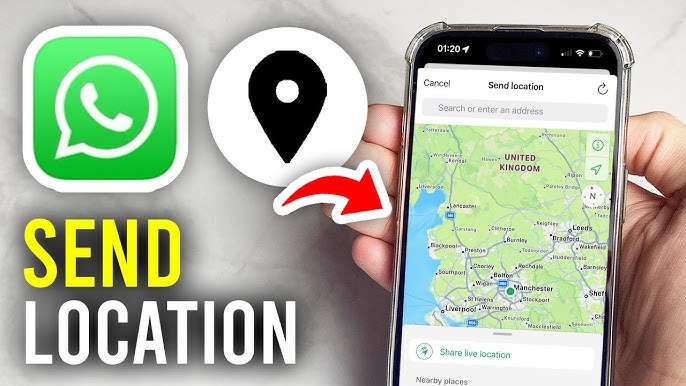
If your device’s GPS is disabled, you can still share a location by manually searching for it.
Step 1: Open Location Sharing
- Navigate to the location-sharing option as described earlier.
Step 2: Search for a Location
- Use the search bar to manually input the name or address of the location.
Step 3: Select and Share
- Pick the desired location from the list and tap Send.
Method 5: What to Do If Location Sharing is Unavailable?
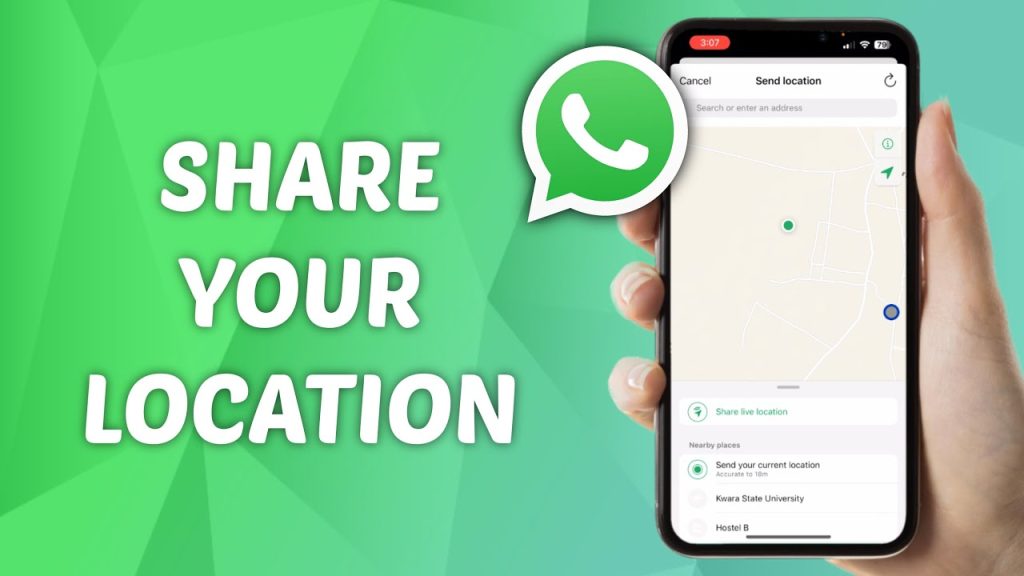
If you are unable to find the location-sharing option:
Step 1: Check App Permissions
- Go to your phone settings.
- Navigate to Apps > WhatsApp > Permissions and enable Location Access.
Step 2: Update WhatsApp
- Ensure you’re using the latest version of WhatsApp by updating it from the Play Store or App Store.
Step 3: Restart Your Device
- Restarting your phone can resolve temporary glitches.
Safety Tips for Sharing Location on WhatsApp
- Double-Check Recipients: Verify that you are sending your location to the intended person or group.
- Use Live Location Responsibly: Share live location only with trusted individuals.
- Disable Live Location When Done: Stop sharing manually to conserve privacy.
- Keep GPS Accurate: Ensure your GPS settings are enabled for precise location details.
Conclusion
Sharing your location on WhatsApp is a powerful feature that enhances safety, communication, and efficiency. Whether you’re on Android or iPhone, this guide has walked you through how to share WhatsApp location, covering step-by-step methods, troubleshooting, and important tips for safe usage.
By understanding the options like current location and live location, and following the safety measures outlined, you can make the most of this feature. Whether you’re meeting friends, guiding someone, or ensuring personal safety, WhatsApp location sharing is a tool you’ll find invaluable.
FAQs:
To share your location on Android:
Open a chat.
Tap the paperclip icon and select Location.
Choose between Current Location or Live Location.
Tap Send.
Open a chat.
Tap the “+” icon and select Location.
Choose your preferred location-sharing option.
Send it to the recipient.
Yes, you can use the search bar to manually select and send a location without GPS.
Current Location: Sends a one-time pin of your location.
Live Location: Updates your real-time position for a set duration.
No, location-sharing is not supported on WhatsApp Web or Desktop.
Go to the chat where you shared your live location, and tap Stop Sharing.
Ensure that WhatsApp has location access permissions and that your app is updated to the latest version.
Conclusion
Sharing your location on WhatsApp is a powerful feature that enhances safety, communication, and efficiency. Whether you’re on Android or iPhone, this guide has walked you through how to share WhatsApp location, covering step-by-step methods, troubleshooting, and important tips for safe usage.
By understanding the options like current location and live location, and following the safety measures outlined, you can make the most of this feature. Whether you’re meeting friends, guiding someone, or ensuring personal safety, WhatsApp location sharing is a tool you’ll find invaluable.